Category: platforms
-

The Best Technical Blogging Platforms
One of the first decisions any developer marketing team needs to make is which technical blogging platform and content management system to use. There are a lot of viable options, from well-known public platforms like Medium to specialized tools like Jekyll. You could even get your engineering team to build your own in-house platform on…
-
How to Use React DevTools in Safari
React is commonly used for the frontend in static site generators like Gatsby and now WordPress. React DevTools is a set of developer tools with a multitude of features that can make your workflow more efficient and help you debug and optimize your code. However, if you use Safari, you may be disappointed to learn…
-

Getting Started with WordPress Development: A Developer’s Guide
WordPress is the most popular content management system (CMS), supporting 41 percent of all websites worldwide. Its easy-to-use interface and multiple plugins as well as other features make it a good choice for developers. You can customize a WordPress site in countless ways, providing a lot of flexibility for you and your clients. If you’ve…
-
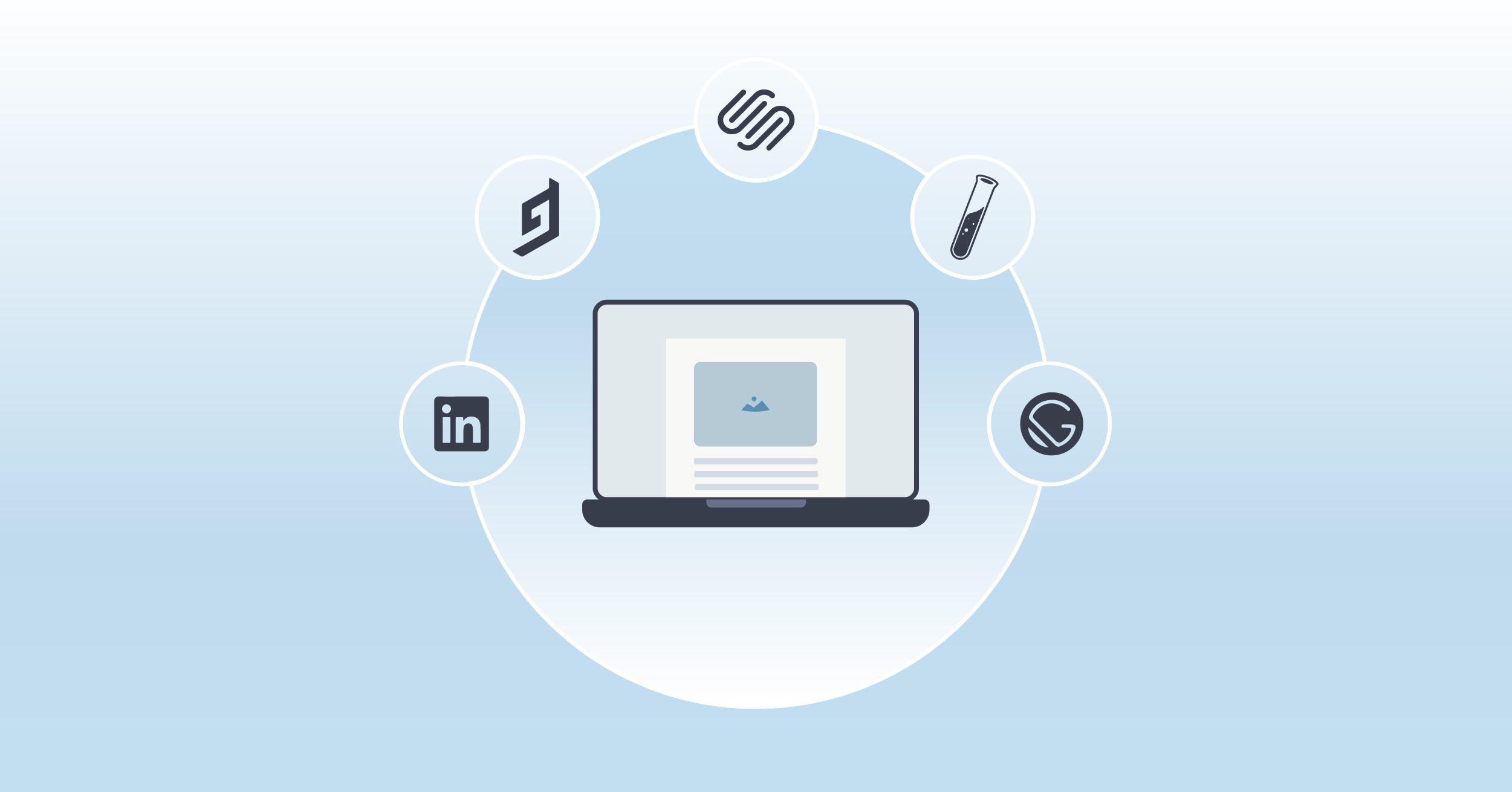
Complete Guide to Blogging Platforms
Writing a blog is one thing, but finding a place to publish it is quite another. The sheer volume of online blogging platforms can be overwhelming at best. With hundreds of options with thousands of possibilities, narrowing down the list can be challenging. And if you happen to be looking for a technical blogging platform,…
-

Using Ghost as a Headless CMS
Ghost, an open source publishing platform built with Node.js, provides a good editing experience and integrations with popular apps and tools out of the box. Its extensive feature set allows users to set up a wide range of content-focused experiences, from developer blogs to newsletters, and exclusive paid-for articles. Ghost can also be used as…
-
Running Ghost on Docker for Your Developer Blog
Ghost is one of the most popular open source blogging platforms. It boasts powerful features for almost everything related to blogging, such as editing, publishing, email newsletters, and offering paid subscriptions. Ghost offers pre-made themes that you can use to set up your blog quickly, but thanks to its extensive API, you can also use…
-

React vs. Vue: A Modern Comparison
Choosing the best frontend framework can be a daunting challenge. New technologies are created every year, especially in the frontend development environment, and you may worry about making the wrong choice. In recent years two frameworks have dominated the frontend scenario, enabling thousands of applications to be built and appearing in most tech companies’ job…
-
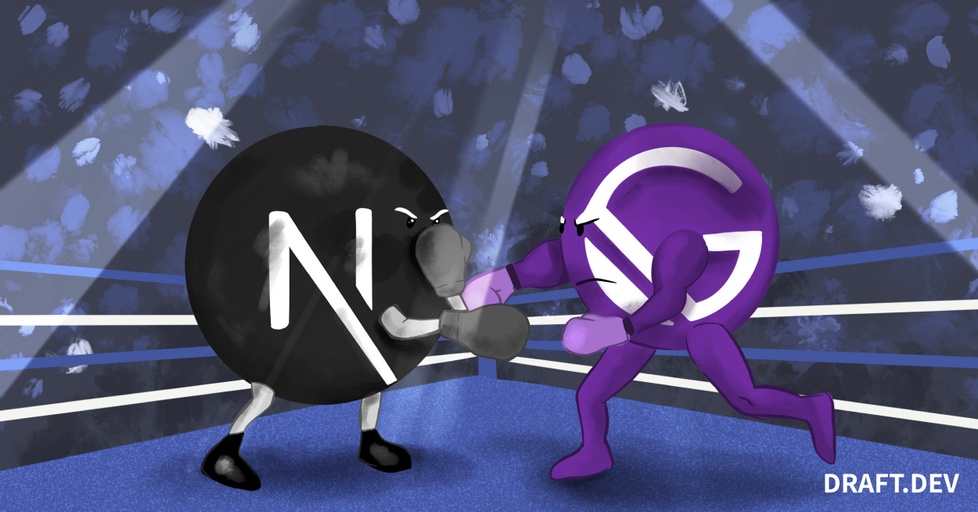
Next.js vs. Gatsby
React frameworks are software platforms that extend the capabilities of React web applications. Certain functionality needed in most blogs and websites (page routing and image optimization for example) don’t come packaged as part of the Create React app; they require libraries and complicated configuration to implement. Next and Gatsby frameworks include this functionality as defaults,…
-

Introduction to Publii, the Static Site Generator
There is so much to consider when making a basic website. You have to think about how to get a domain name and where to get it. You need to work out the general costs of building and maintaining it, where you can host your content, and how much the hosting would cost, alongside actually…
-

Hugo vs. Gatsby
JAMStack, which stands for JavaScript, API, and Markup, is the latest buzzword in the world of web development. It aims to drop the complexity of your system, and helps you to deliver better apps in less time. As with any new innovation in tech, there is a plethora of companies offering competing JAMStack options. How…
-
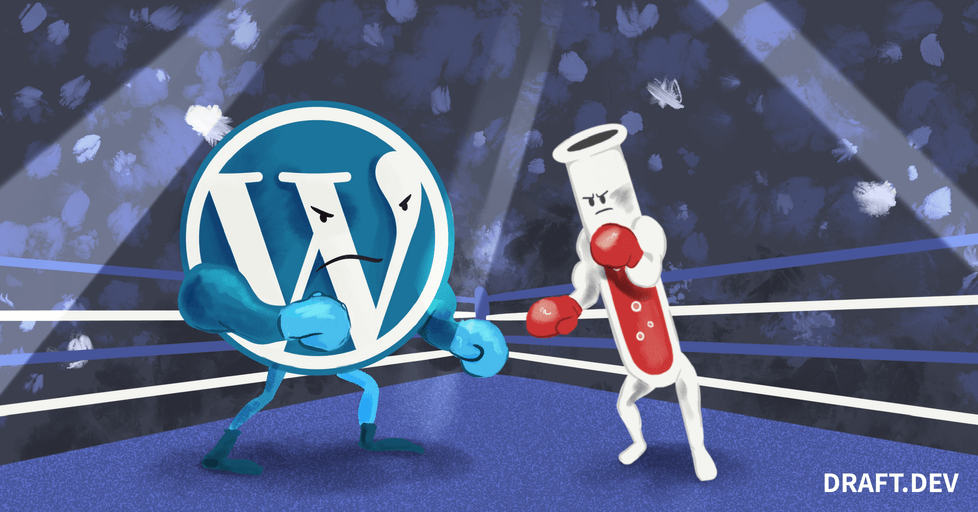
Jekyll vs. WordPress
There are many choices when it comes to building a website or blog, catering to every level of technical knowledge. It can be overwhelming, especially because once you’ve chosen one, you probably won’t want to migrate to another one in the near future. This post compares two of the heavyweights: WordPress and Jekyll. Both are…
-
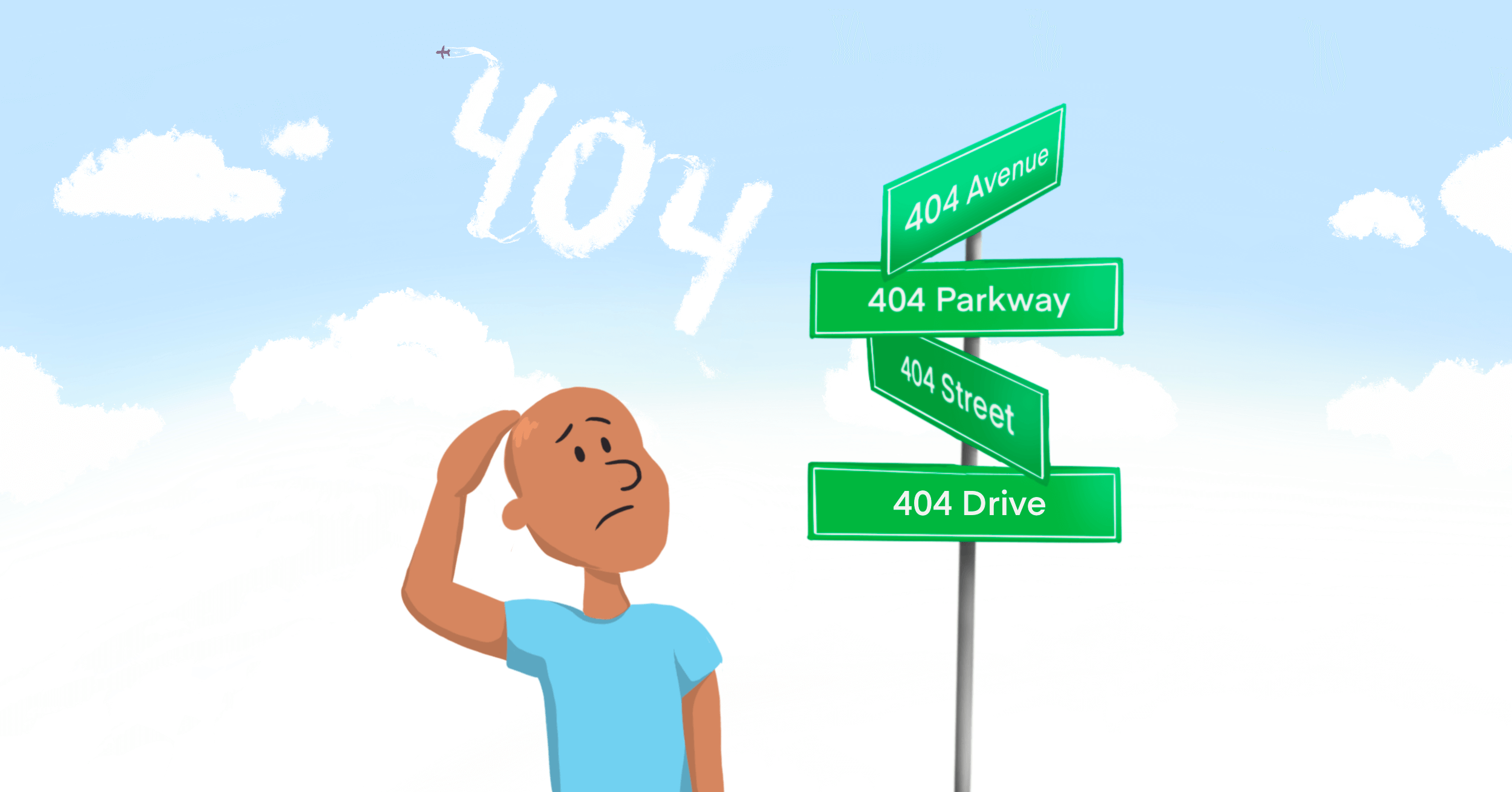
Setting Up a Custom 404 Page with GitHub Pages
In this article, I’ll be showing you how to create a custom error 404 page in GitHub Pages, a static site hosting service that allows you to publish and host your web pages through GitHub. To break that down quickly: a static site is a website made up entirely of HTML, CSS, and JavaScript files.…
-
Hugo vs. Jekyll: Which is Right for Your Blog?
Static site generators create HTML sites, with predictable page layouts and content with regular presentation such as blogs. There are many frameworks that can leverage a programming language and allow you to reuse code and process assets for these HTML pages, but this article will compare two of the most popular: Hugo and Jekyll. (For…
-
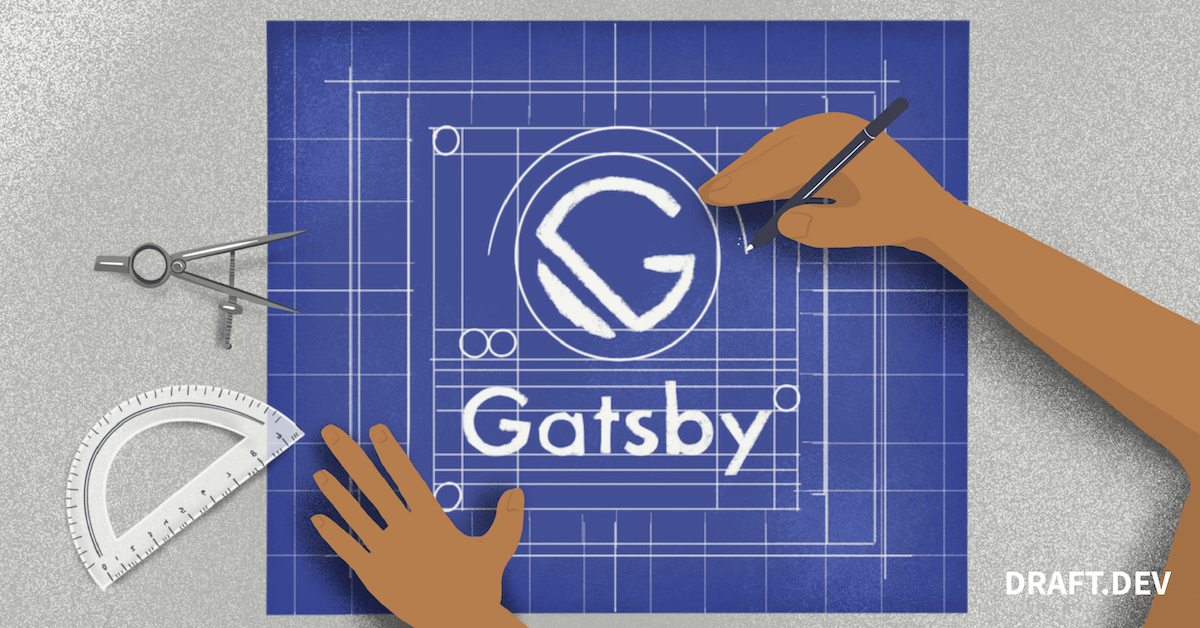
Creating Gatsby Starters
GatsbyJS is an open-source React-based, GraphQL powered static site generator. You can create blazingly fast websites in minutes using Gatsby, and many technical companies use it for their blogs. Gatsby Starters are boilerplates that you, as a developer, can use to set up a new site with preconfigured tools and plugins instantly. You can modify…
-
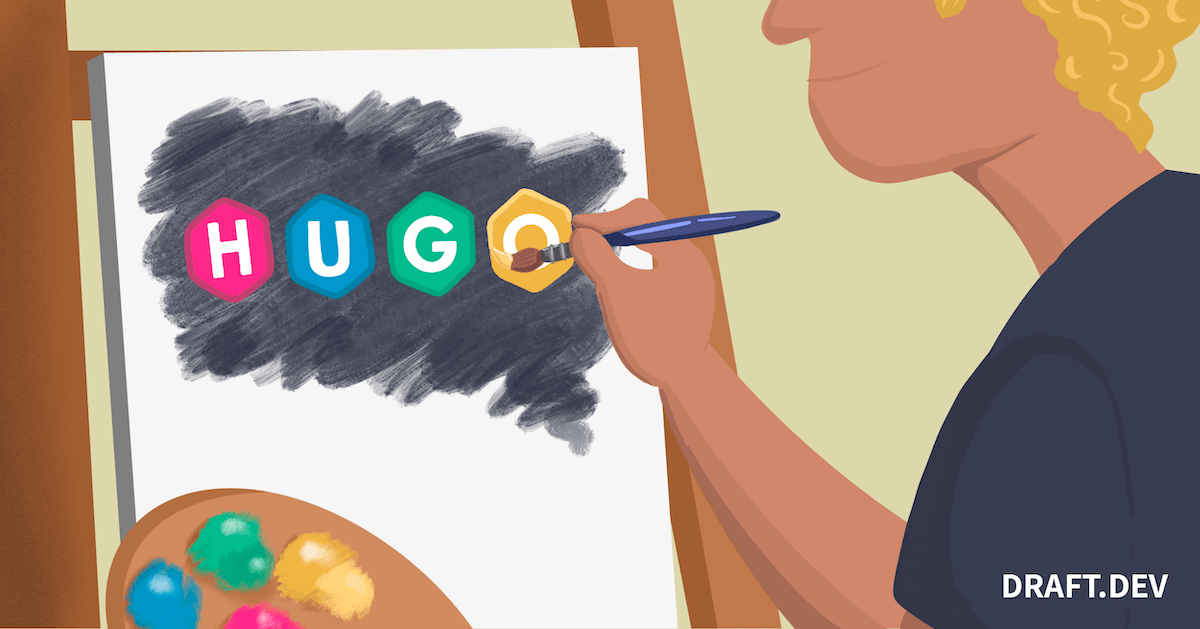
Creating Hugo Themes
Lately, developers are adopting static site generators like Hugo to quickly deliver content to their audience. Frameworks like these cut down on issues that pop up with scalability, version control, managing dependencies, and performance. Hugo in particular offers tons of features right out of the box for creating fast, modern, and secure static websites. It’s…
-
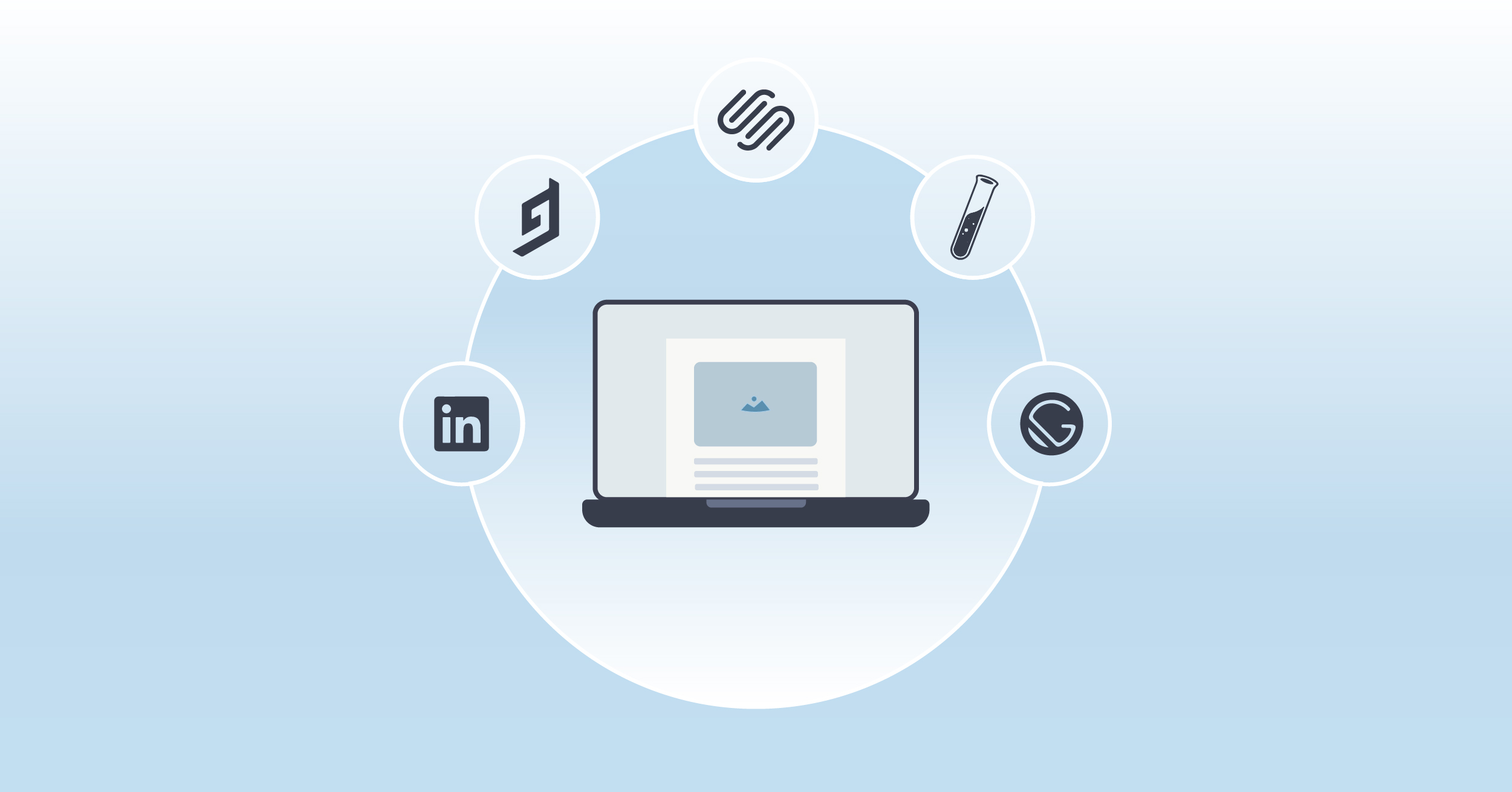
Blogging Platforms for Your Startup
There are many good reasons to start a blog for your startup: to update your customers, to generate content that ranks in search engines, or to establish your founders as subject matter experts. After you come up with some ideas, understand why you’re writing, and create a content plan, you need to decide on a…